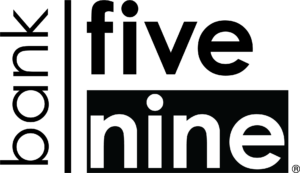-
Chat
We are here to help! Connect with us.
Call (888) 569-9909 during business hours for additional support.
- Monday-Friday: 8:30 AM – 5:30 PM
- Saturday: 8:30 AM – 12:00 PM
- SBA Preferred Lender
- NMLS Directory
- CRA Public File
- BFN NMLS #: 410817
- Member FDIC
- Equal Housing Lender
Bank Five Nine Routing #: 075902421
If you need assistance accessing the information on this website, please call (888) 569-9909
© 2025 Bank Five Nine Inc. All Rights Reserved.